Manual browser settings¶
Browser settings: The Internet Explorer allows for “Trusted sites”. When you have deselected “Register AusweisApp2 in the system” during the installation process and wish to add AusweisApp2 manually proceed as follows:
Open Internet Explorer. First, click on the gear icon (1) at the top on the right and afterwards choose entry “Internet options” (2) (see next figure)

Internet options in Internet Explorer
Choose tab “Security” in the dialog “Internet options”.

Select tab “Security”
Click first on the zone “Trusted sites”(1) and then on the button “Sites”(2).
Note
The button “Sites” is only visible when the zone “Trusted sites” is selected.
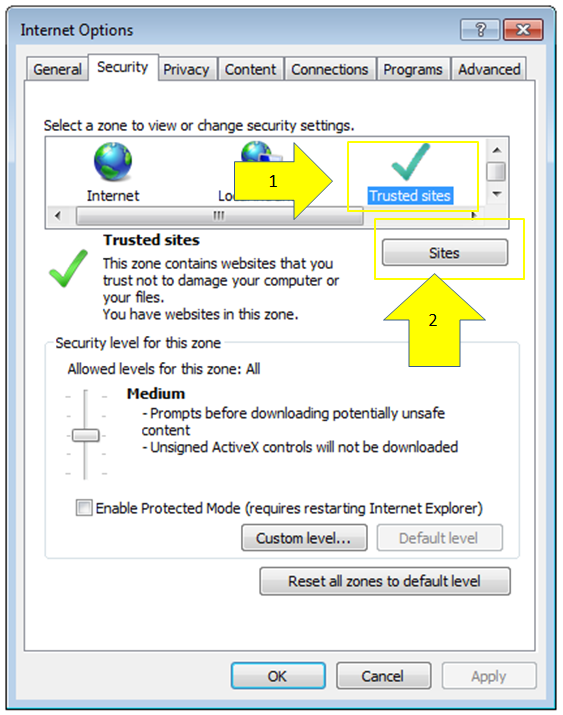
Choice of sites in tab “Security”
Uncheck the box labelled “Server verification (https :) is required for all sites in this zone”.

Deselect options for server verification
Enter the following address below the text “Add this website to the zone”:
http://127.0.0.1
Click on “Add”.
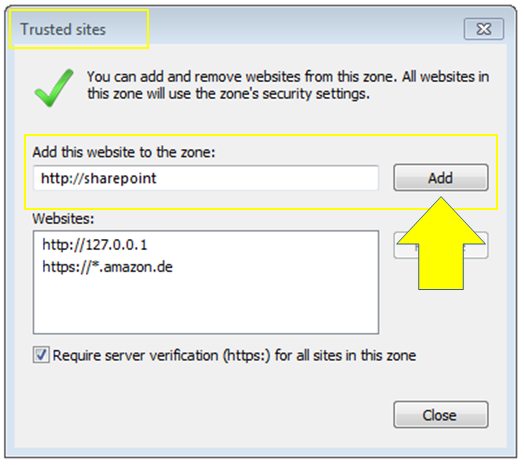
Add trusted site
When you have added the website you can close the window.
Related topics: