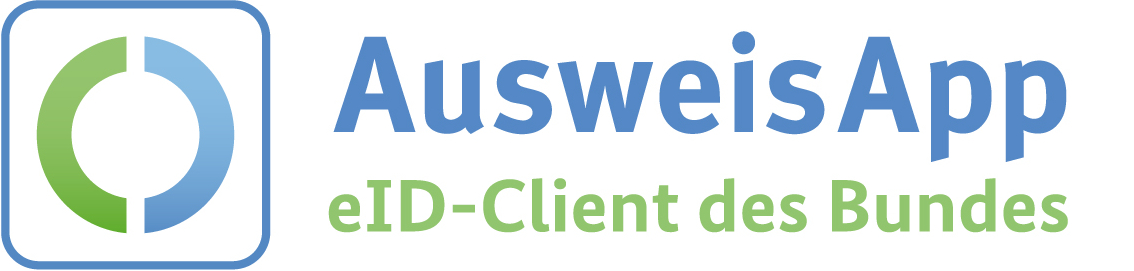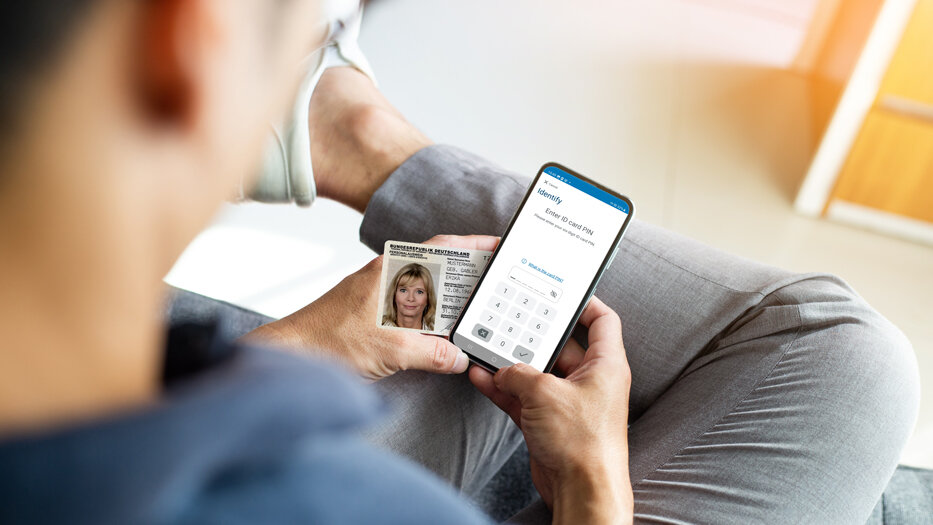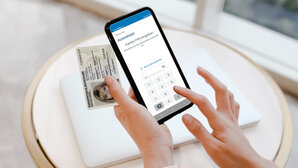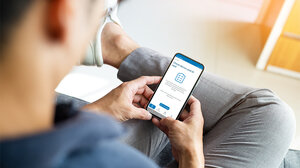The following list provides an overview of smartphones and tablets that are suitable for using the eID function. It is, on the one hand, based on insights gained from tests and, on the other hand, derived from reports users made on the success of their authentication process.
An important note in advance: Due to different operating systems/ firmware or changes made by the user, there may be deviations from this list.
-
Brand: AGMAGM G2Operating System: 12.0
-
Brand: AGMAGM Glory G1Operating System: 11.0
-
Brand: AGMAGM Glory G1SModel No: AGM Glory_G1SOperating System: 11.0
-
Brand: AGMAGM H3Model No: AGM_H3Operating System: 11.0
-
Brand: AGMAGM H5Model No: AGM_H5Operating System: 12.0
-
Brand: alpsVolla PhoneOperating System: 9.0, 10.0
-
Brand: ANT DAO TECHNOLOGY LIMITEDANT DAO TECHNOLOGY LIMITED Air1 ProModel No: Air1 ProOperating System: 12.0
-
Brand: ANT DAO TECHNOLOGY LIMITEDANT DAO TECHNOLOGY LIMITED Air1 UltraModel No: Air1 UltraOperating System: 12.0, 13.0
-
Brand: ANT DAO TECHNOLOGY LIMITEDANT DAO TECHNOLOGY LIMITED Air1 Ultra ProModel No: Air1 Ultra+Operating System: 12.0, 13.0
-
Brand: ANT DAO TECHNOLOGY LIMITEDANT DAO TECHNOLOGY LIMITED B1Model No: B1Operating System: 12.0
-
Brand: ANT DAO TECHNOLOGY LIMITEDANT DAO TECHNOLOGY LIMITED B1 ProModel No: B1 ProOperating System: 12.0
-
Brand: ANT DAO TECHNOLOGY LIMITEDANT DAO TECHNOLOGY LIMITED B2 UltraModel No: B2 UltraOperating System: 13.0
-
Brand: ANT DAO TECHNOLOGY LIMITEDANT DAO TECHNOLOGY LIMITED RaptorModel No: RaptorOperating System: 13.0
-
Brand: AppleiPhone 7Model No: iPhone9,1Operating System: 13.5, 13.6, 14.2, 14.4, 14.5, 14.6, 14.7, 14.8, 15.0, 15.1, 15.2, 15.3, 15.4, 15.5, 15.6, 15.7, 15.8Description: Ab iOS 13.2. Zum Auslesen die Kopfseite des iPhones an den Ausweis halten.
-
Brand: AppleiPhone 7 PlusModel No: iPhone9,2Operating System: 13.3, 13.6, 14.2, 14.4, 14.5, 14.6, 14.7, 14.8, 15.1, 15.3, 15.4, 15.5, 15.6, 15.7, 15.8Description: Ab iOS 13.2. Zum Auslesen die Kopfseite des iPhones an den Ausweis halten.
-
Brand: AppleiPhone 8Model No: iPhone10,1, iPhone10,4Operating System: 13.3, 13.4, 13.5, 13.6, 13.7, 14.0, 14.1, 14.2, 14.3, 14.4, 14.5, 14.6, 14.7, 14.8, 15.0, 15.1, 15.2, 15.3, 15.4, 15.5, 15.6, 15.7, 16.0, 16.1, 16.2, 16.3, 16.4, 16.5, 16.6, 16.7Description: Ab iOS 13.2. Zum Auslesen die Kopfseite des iPhones an den Ausweis halten.
-
Brand: AppleiPhone 8 PlusModel No: iPhone10,2, iPhone10,5Operating System: 13.1, 13.2, 13.6, 14.0, 14.2, 14.3, 14.4, 14.6, 14.7, 14.8, 15.0, 15.1, 15.2, 15.3, 15.4, 15.5, 15.6, 15.7, 16.0, 16.1, 16.2, 16.3, 16.4, 16.5, 16.6, 16.7Description: Ab iOS 13.2. Zum Auslesen die Kopfseite des iPhones an den Ausweis halten.
-
Brand: AppleiPhone 11Model No: iPhone12,1Operating System: 13.1, 13.3, 13.4, 13.5, 13.6, 13.7, 14.0, 14.1, 14.2, 14.3, 14.4, 14.5, 14.6, 14.7, 14.8, 15.0, 15.1, 15.2, 15.3, 15.4, 15.5, 15.6, 15.7, 16.0, 16.1, 16.2, 16.3, 16.4, 16.5, 16.6, 16.7, 17.0, 17.1, 17.2, 17.3, 17.4, 17.5Description: Ab iOS 13.2. Zum Auslesen die Kopfseite des iPhones an den Ausweis halten.
-
Brand: AppleiPhone 11 ProModel No: iPhone12,3Operating System: 13.2, 13.5, 13.6, 13.7, 14.0, 14.1, 14.2, 14.3, 14.4, 14.5, 14.6, 14.7, 14.8, 15.0, 15.1, 15.2, 15.3, 15.4, 15.5, 15.6, 15.7, 16.0, 16.1, 16.2, 16.3, 16.4, 16.5, 16.6, 16.7, 17.0, 17.1, 17.2, 17.3, 17.4, 17.5Description: Ab iOS 13.2. Zum Auslesen die Kopfseite des iPhones an den Ausweis halten.
-
Brand: AppleiPhone 11 Pro MaxModel No: iPhone12,5Operating System: 13.5, 14.0, 14.1, 14.2, 14.3, 14.4, 14.6, 14.7, 14.8, 15.0, 15.1, 15.2, 15.3, 15.4, 15.5, 15.6, 15.7, 16.0, 16.1, 16.2, 16.3, 16.4, 16.5, 16.6, 16.7, 17.0, 17.1, 17.2, 17.3, 17.4, 17.5Description: Ab iOS 13.2. Zum Auslesen die Kopfseite des iPhones an den Ausweis halten.
Requirements of your Device for a Successful Use of the eID Function
Unfortunately, not every smartphone or tablet is suitable for reading out your ID card. This is because the device must support all of the following requirements related to NFC technology:
1. Built-in NFC function with sufficient strength of the NFC chip
NFC stands for Near Field Communication and is an international transmission standard based on RFID technology for the contactless exchange of data. RFID in turn stands for Radio-Frequency Identification. Using this technology, identification is possible via electromagnetic waves. NFC-enabled devices can therefore use radio waves to read the RFID chip integrated in the ID card.
2. Extended Length Communication
It is necessary that both the NFC chip and the operating system of the smartphone or tablet support the so-called extended length communication. Only then AusweisApp can successfully transfer data and security certificates. The current generation of commercially available NFC chips in Europe generally already supports extended length.
3. Android version from 5.0 upwards/ iOS version from 13.2 upwards
AusweisApp does not support all operating systems. To use the app, at least the version mentioned above must be installed on your device.