Use of on-screen keyboard¶
The on-screen keyboard allows you to enter your PIN with your mouse.
Note
What is the benefit of the on-screen keyboard?
Basic card readers - unlike the standard or comfort card readers - do not have their own keyboard for entering the PIN.
When using a basic card reader, the PIN is entered using the computer’s keyboard. Some software is able to log inputs made with the computer’s keyboard. These so-called keylogger can either take the form of malicious software that operates undetected or as intentionally applied software.
Using the on-screen keyboard prevents the PIN from being logged. Your PIN remains safe.
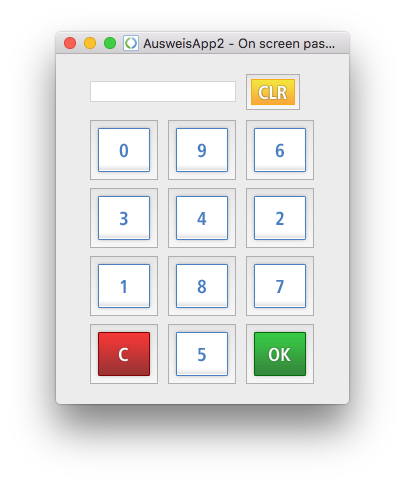
On-screen keyboard for entering the PIN
- Click on the number keys using the mouse to enter your PIN. Entered numbers of the PIN will only be displayed as bullets.
On-screen keyboard
The green “OK” button ends the PIN entry session, the on-screen keyboard is closed and the PIN that you have entered is transferred to the respective PIN entry dialog field. You can now call the next active symbol of the on-screen keyboard.
The red “C” button aborts the PIN entry dialog. The on-screen keyboard is closed. Numbers that you may have already entered are omitted. The symbol for the on-screen keyboard stays active. The “C” stands for “Cancel”.
The yellow “CLR” button empties the current PIN entry; afterwards you can enter the PIN again. “CLR” stands for “Clear”.
Related topics:


