> Change Settings¶
Use Settings to configure AusweisApp2, change your PIN, unblock your ID card and view the connected card readers.

Fig. 14 Dialog Settings of AusweisApp2
Software updates¶
- Check at startup:
- Choose this option to check AusweisApp2 automatically at every startup for software updates. In case an update is available, a notification is displayed.
- Check for updates:
- You can check for updates manually like this.
History¶
- Save:
This option is deselected by default. When you select this option, a list of service providers where you used the online identification function is stored in History.
When you deselect this option again, no more entries are added to the history. The existing history remains. You can activate or deactivate the storing of the history.
Start AusweisApp2 automatically¶
- At startup:
- If selected, AusweisApp2 is started automatically at your computer’s startup. If not, you have to start AusweisApp2 prior to the identification process manually.
Close window of AusweisApp2 automatically.¶
- After successful identification:
If selected, the user interface of AusweisApp2 is closed automatically after the use of the online identification.
Hint
This closes the user interface. You can still Call AusweisApp2 using the icon in the WIndows system tray.
On-screen keyboard¶
- Use:
- If selected, the icon for the on-screen keyboard is displayed in the PIN management at the right-hand side of the PIN entry field.
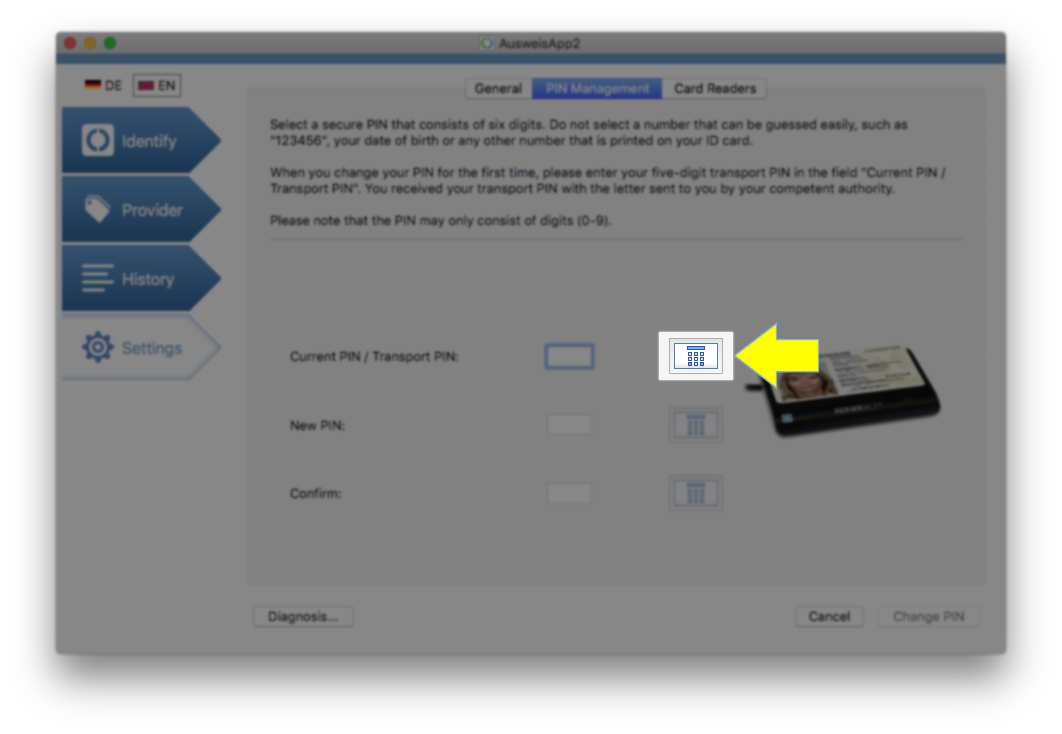
Fig. 15 PIN entry dialog with icon for on-screen keyboard
Note
Click on the icon next to the entry field to enter your PIN using the on-screen keyboard. A new dialog page opens showing the on-screen keyboard. Reasons as to why the use of the on-screen keyboard is beneficial for your security and more details to handle is can be found here: Use of on-screen keyboard
Related topics: