General process of the online identification function¶
Normally the online identification function runs like this:
The owner of the ID card wants to use a web service for which an online identification is necessary.
The AusweisApp2 checks the security requirements for performing the online identification and displays the certificate and the requested data of the provider.
By entering the PIN the owner of the ID card confirms the transfer of the data.
Attention
A connected and installed card reader is required for the identification process. You can see the current status of the connected card readers under Install Card Readers and Pairing the AusweisApp2 with a smartphone. In the section No card reader found you will find help if you have problems with your card reader.
Steps to use the online identification function¶
When you start the online identification through a provider’s website the AusweisApp2 will automatically get brought to the foreground.

Fig. 29 First dialog page during read out¶
At the top you find the purpose of the service and information of the provider. Use the button “More” to see the authorization certificate of the provider.

Fig. 30 Information about provider¶
You can see in the middle the data the provider will get transferred. There are two kinds of data a provider can request: Required data and optional data. Required data are required to be transmitted in the identification process, optional data can be deselected by the user.

Fig. 31 Data required by the provider (without optional fields)¶
Please check, if you want to identify yourself to this provider with the requested data. Click on the “Proceed to PIN-Entry” button if you agree to the identification process.
You can enter your six-digit PIN below. Normally the PIN is only displayed as dots, but you can display the digits by clicking on the eye symbol. The button to proceed is only active and clickable after you have enter the PIN completely. As soon as you click the button the identification process will start. During the process your ID card will get checked and the data will be read from it.
Attention
The identification process might be interrupted at the beginning by the following error messages:
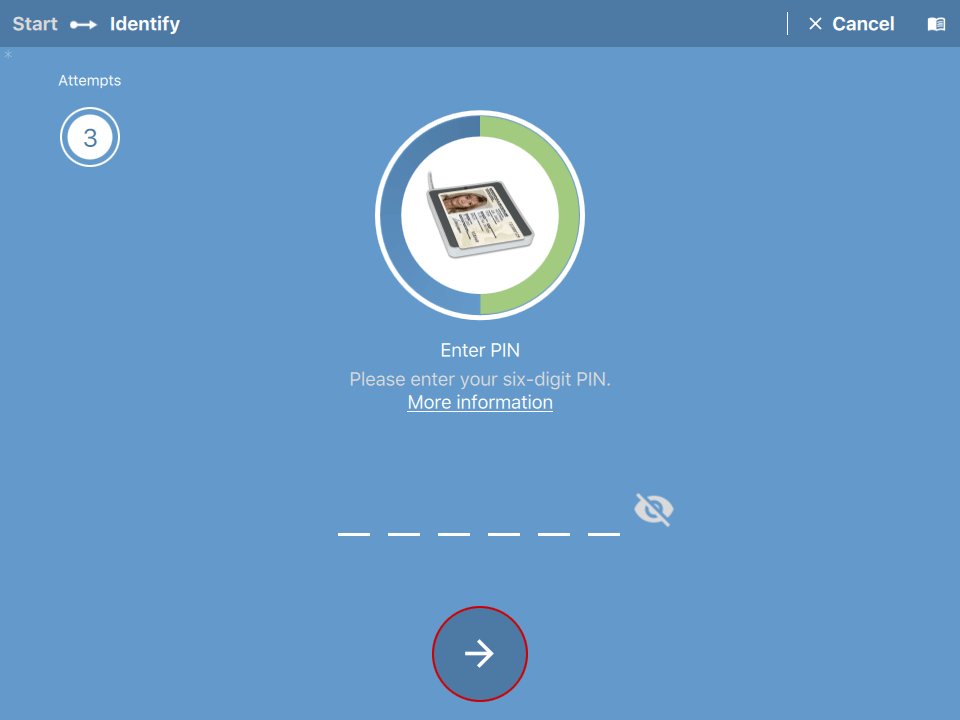
Fig. 32 Entry field for PIN and button to start process¶
Hint
How the PIN has to be entered, depends on your settings and the card reader:
If your card reader does not have a keypad, you enter the PIN on your computer keyboard or via On-screen keyboard.
If your card reader does have a keypad, you enter the PIN on the card reader’s keypad.
Attention
If problems occur during the identification process, you will find help in the section Troubleshooting.

Fig. 33 Communication between ID card and server¶
You will be redirected to the website of the service provider after the identification process has finished and the data has been exchanged between ID card and provider.