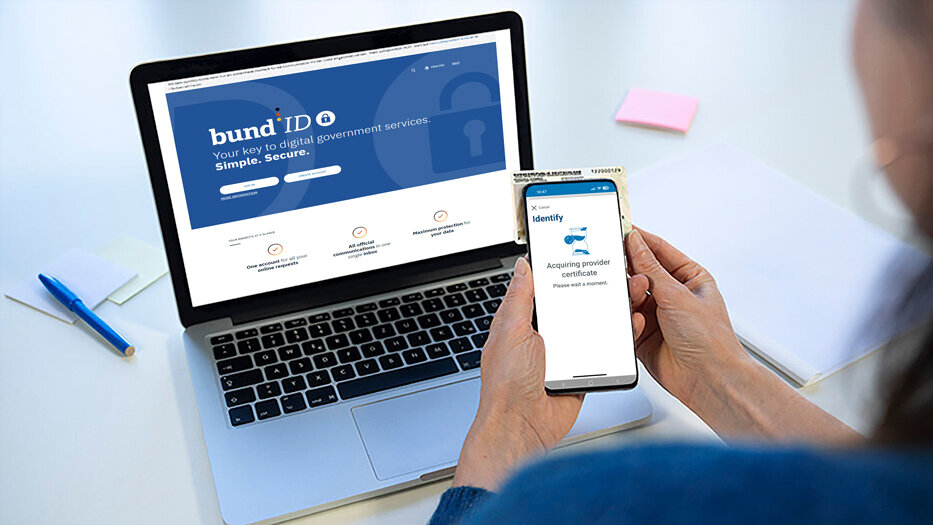The version of AusweisApp2 you are using is outdated and is no longer supported. For this version, online help is no longer available.
Please update your installation, the latest version of AusweisApp (formerly AusweisApp2) can be found here: www.ausweisapp.bund.de/en/download.
Information on help and support is available at www.ausweisapp.bund.de/en/help-and-support.