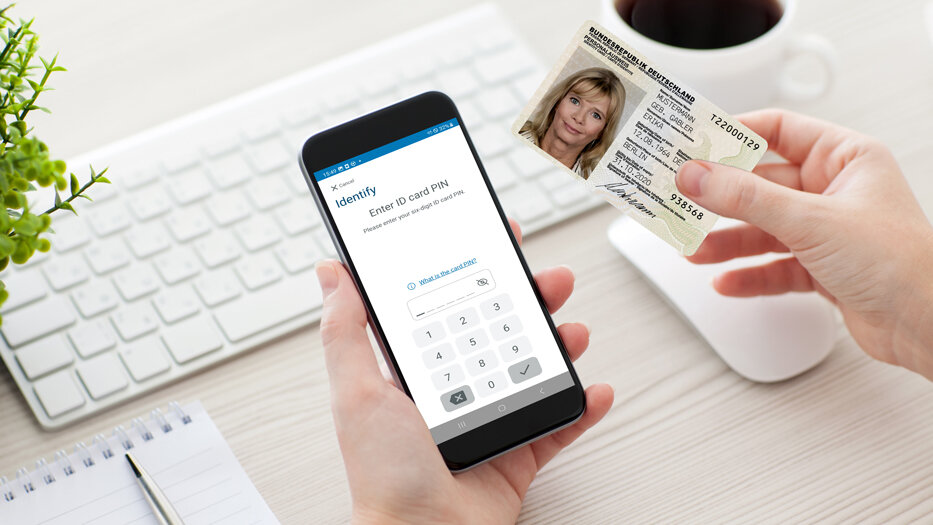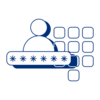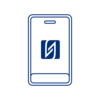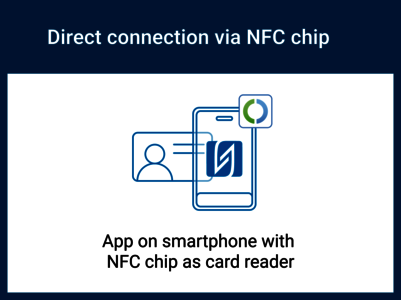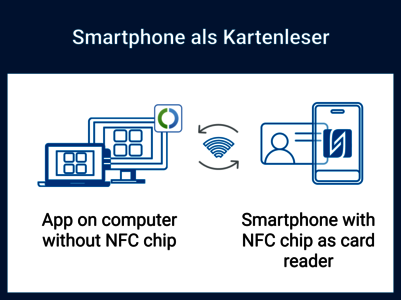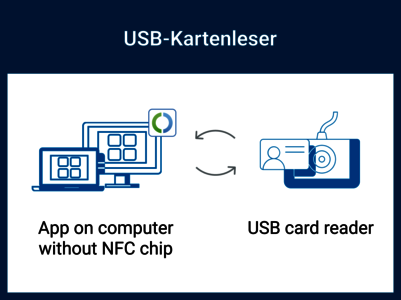-
3.
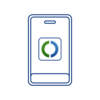
AusweisApp is installed
You can find options to download AusweisApp for your smartpohone, computer oder tablet here.
How to meet the requirements
We explain below how you can put a check mark behind all points mentioned above.
1 - eID function is activated
To be able to identify yourself online, the eID function of your ID card or electronic residence permit must be activated. With the eID card, this is activated automatically.
How do I know if the eID function of my ID card is activated?
There are several ways to find out:
- Your ID card was issued after July 2017. In this case, the eID function is also automatically activated for ID cards and electronic residence permits.
- You use the "Check device and ID card" feature in AusweisApp on your smartphone and receive a positive result with a green check mark next to "eID function activated".
- You go to your local public administration office to check whether the eID function of your ID card has been activated.
What if the eID function of my ID card is deactivated?
For activation, you can contact your local public administration office. You can find out about the opening hours, contact persons and responsibilities of the offices and authorities in your area by calling the public authority hotline 115 or on the Internet: https://servicesuche.bund.de/#/en.
2 - self-selected, six-digit PIN is known
Every time you identify yourself online, you must enter your self-selected, six-digit PIN to enable data transmission. If you do not know this PIN, there are several ways to set a PIN:
- If you have never set a self-selected, six-digit PIN for your ID card and you have your five-digit transport PIN at hand, you can easily and conveniently set a PIN in AusweisApp using the "Change PIN" feature. You will find the five-digit transport PIN in the PIN letter you receive in the mail after you apply for a new ID card.
- You set a new PIN for your ID card at the public administration office responsible for you. You can find out the opening hours, contact persons and responsibilities of the offices and authorities closest to where you live by calling the public authorities hotline 115 or on the Internet: https://servicesuche.bund.de/#/en.
3 - AusweisApp is installed
You can download AusweisApp for your laptop, smartphone and tablet. The possibility to download as well as information about compatible operating systems can be found here.
Notes on tablets
Of course, you can also use AusweisApp on your tablet. A few tablets are equipped with an NFC chip and can be used directly for reading the ID card. With most tablets, however, you have to use your smartphone as a card reader. We explain how this works here.
4 - NFC-enabled smartphone or USB card reader ready to use
To be able to transmit your details to a provider and identify yourself online, you need to read out your ID card. This can be done with suitable, NFC-enabled smartphones or suitable USB card readers.
An overview of suitable smartphones and USB card readers that you can use to read out your ID card can be found here.
Setting up the card reader
To ensure smooth use of your USB card reader, connect it to your laptop and open the settings in AusweisApp. Under the item USB card reader, you can install any missing drivers if necessary.
Before you can use your smartphone as a card reader, you need to set this function up.